May
6
Written by:
Michael Washington
5/6/2012 6:35 AM

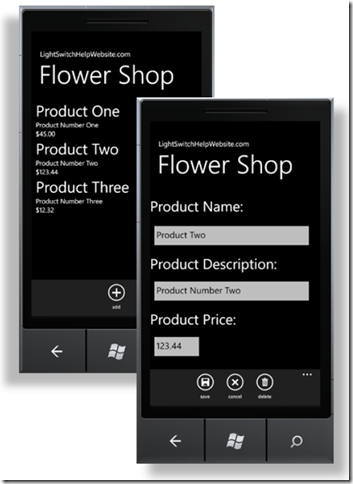
Visual Studio LightSwitch (In Visual Studio 11 Beta) allows you to access your LightSwitch application via OData. This provides access to the security and business rules of your LightSwitch application.
In this article we will demonstrate using Windows Phone 7 to create an application that will cover Creating, Reading, Updating, and Deleting data (otherwise known as CRUD) in LightSwitch.
The ODATA Library
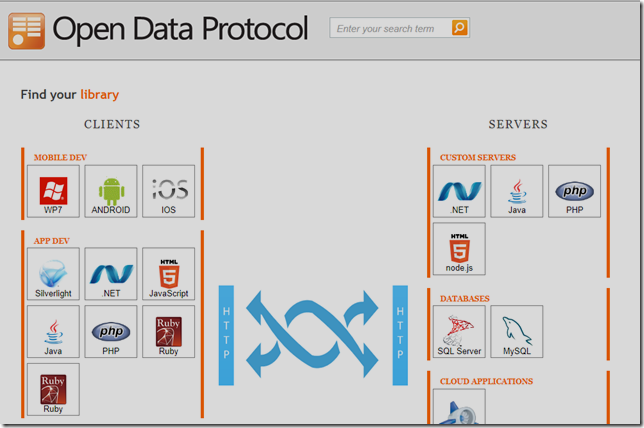
Developing OData clients that communicate with LightSwitch is easy when there is an OData library available to assist you. You can find OData libraries at: http://www.odata.org/libraries.
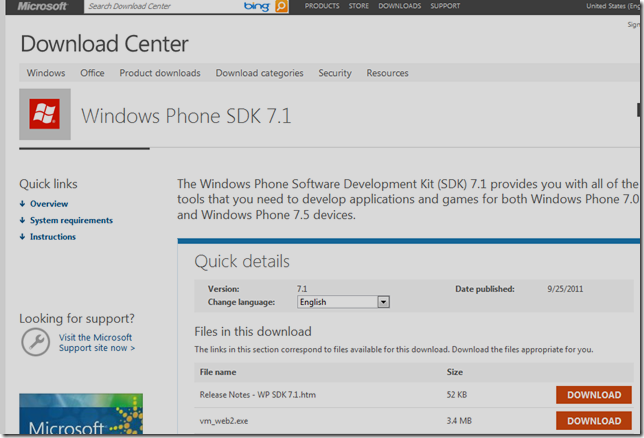
We will use the OData library that is in the Windows Phone SDK. You can download the SDK at this link:
http://create.msdn.com/en-us/home/getting_started.
The LightSwitch OData Service
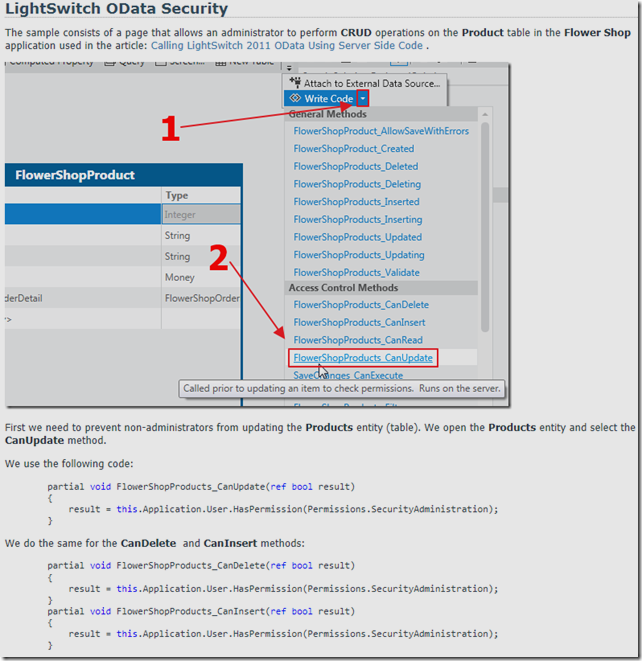
We will start with the Flower Shop LightSwitch project used in the article: A Full CRUD DataJs and KnockoutJs LightSwitch Example Using Only An .Html Page. In that article we added security that only allows an administrator the ability to edit the Products.
Note: Any security or business rules that you add to the LightSwitch application, are enforced when connecting to the LightSwitch application over OData.
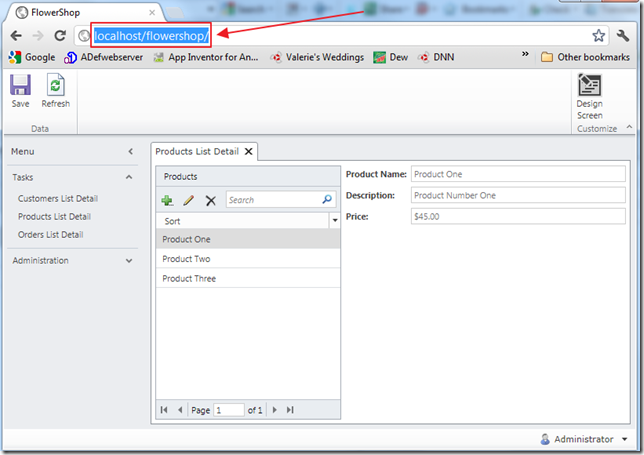
We will publish the LightSwitch application to our local IIS web server so that we can easy connect to it from our Windows Phone 7 application. In our case this address will be: http://localhost/FlowerShop.
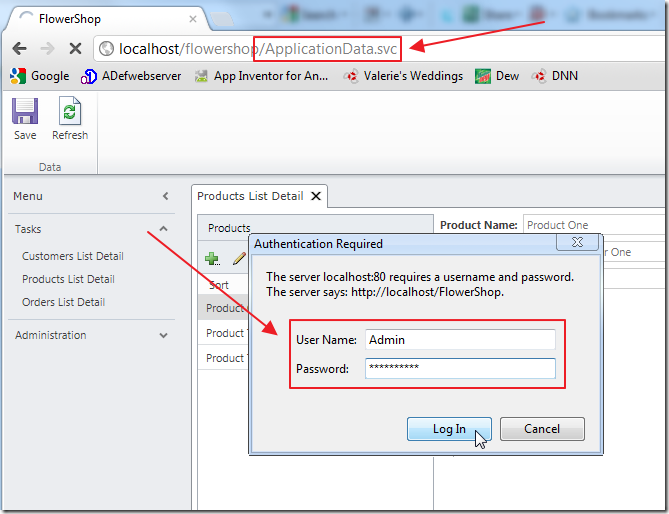
We can navigate to the OData service by adding ApplicationData.svc to the URL. Because we have enabled security it will ask us to log in.
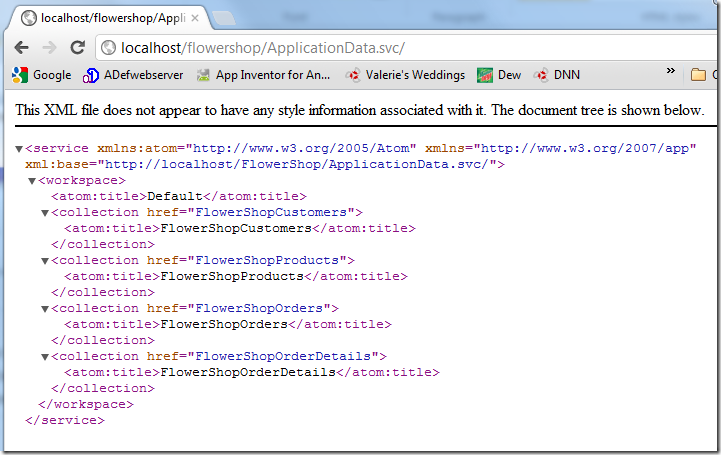
The OData service is displayed. For more about connecting to a LightSwitch application over OData see:
Setup The Windows Phone 7 Project
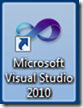
After installing the latest Windows Phone SDK, we open Visual Studio.
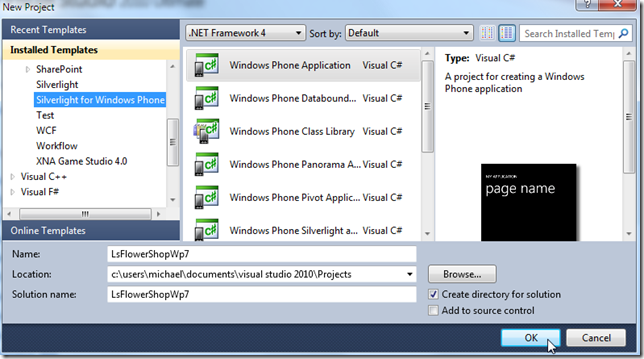
We create a Windows Phone application.
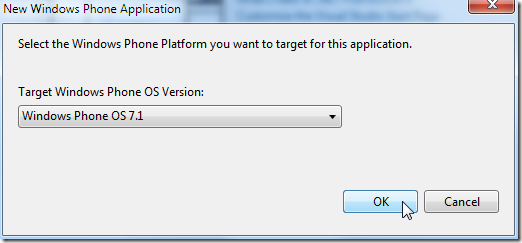
We choose OS 7.1 (or higher).
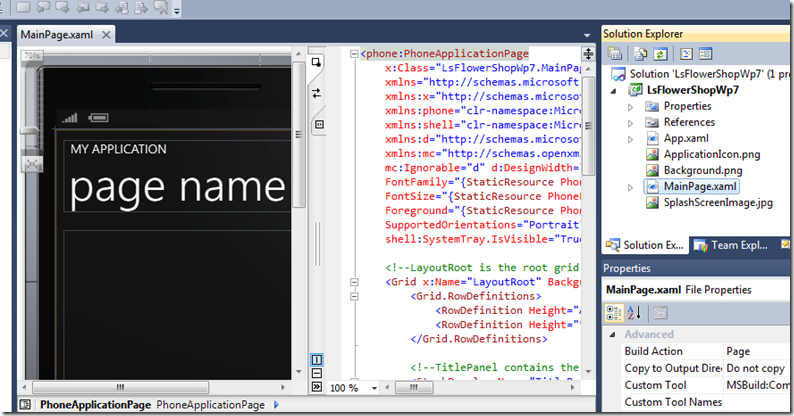
The project will show.
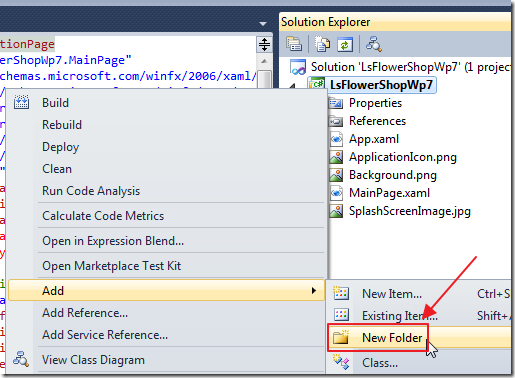
Now, we add a new folder and call it Images.
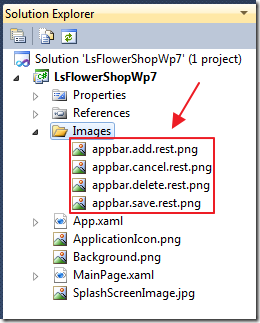
We copy images to the Images folder from:
C:\Program Files\Microsoft SDKs\Windows Phone\v7.1\Icons\dark
- appbar.add.rest.png
- appbar.cancel.rest.png
- appbar.delete.rest.png
- appbar.save.rest.png
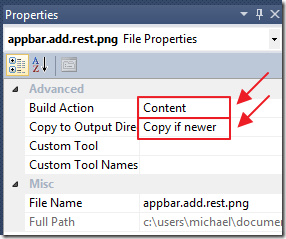
Next, we click on each image and set the Properties to match the image above.
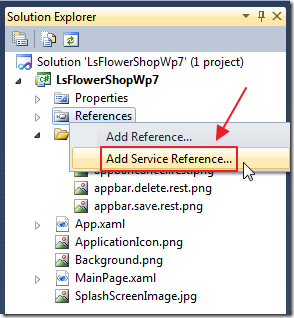
We right-click on References in the Solution Explorer and select Add Service Reference.
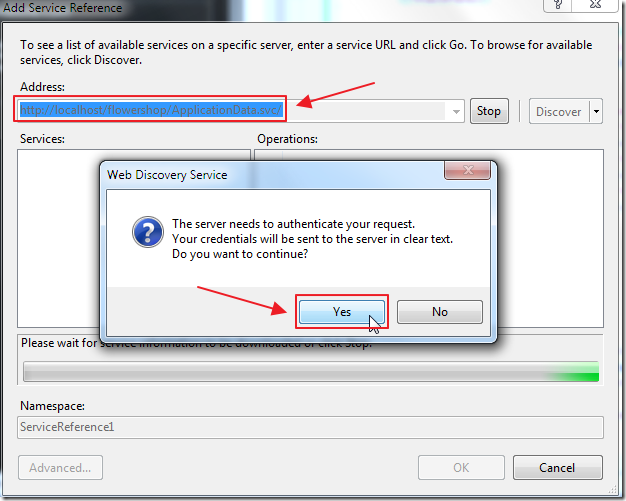
We enter the address to the OData service and click the Go button. A box will pop up and ask us to authenticate. We use a LightSwitch account that is an Administrator.
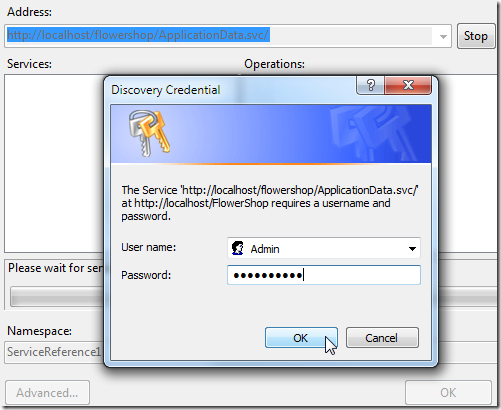
This username and password will only be used to create the proxy class used to communicate with LightSwitch. It will not be used when the application is running.
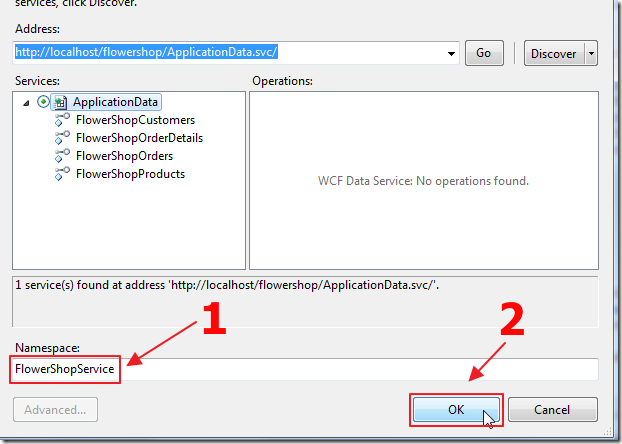
We set the Namespace to FlowerShopService and click OK.
Display List of Entities
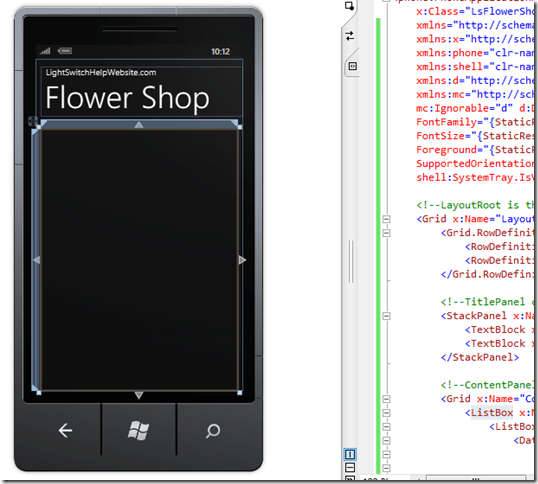
We change the context of the MainPage.xaml to the following:
<phone:PhoneApplicationPage
x:Class="LsFlowerShopWp7.MainPage"
xmlns="http://schemas.microsoft.com/winfx/2006/xaml/presentation"
xmlns:x="http://schemas.microsoft.com/winfx/2006/xaml"
xmlns:phone="clr-namespace:Microsoft.Phone.Controls;assembly=Microsoft.Phone"
xmlns:shell="clr-namespace:Microsoft.Phone.Shell;assembly=Microsoft.Phone"
xmlns:d="http://schemas.microsoft.com/expression/blend/2008"
xmlns:mc="http://schemas.openxmlformats.org/markup-compatibility/2006"
mc:Ignorable="d" d:DesignWidth="480" d:DesignHeight="768"
FontFamily="{StaticResource PhoneFontFamilyNormal}"
FontSize="{StaticResource PhoneFontSizeNormal}"
Foreground="{StaticResource PhoneForegroundBrush}"
SupportedOrientations="Portrait" Orientation="Portrait"
shell:SystemTray.IsVisible="True">
<!--LayoutRoot is the root grid where all page content is placed-->
<Grid x:Name="LayoutRoot" Background="Transparent">
<Grid.RowDefinitions>
<RowDefinition Height="Auto"/>
<RowDefinition Height="*"/>
</Grid.RowDefinitions>
<!--TitlePanel contains the name of the application and page title-->
<StackPanel x:Name="TitlePanel" Grid.Row="0" Margin="12,17,0,28">
<TextBlock x:Name="ApplicationTitle" Text="LightSwitchHelpWebsite.com"
Style="{StaticResource PhoneTextNormalStyle}"/>
<TextBlock x:Name="PageTitle" Text="Flower Shop" Margin="9,-7,0,0"
Style="{StaticResource PhoneTextTitle1Style}"/>
</StackPanel>
<!--ContentPanel - place additional content here-->
<Grid x:Name="ContentPanel" Grid.Row="1" Margin="12,0,12,0">
<ListBox x:Name="ProductListBox" ItemsSource="{Binding}"
SelectionChanged="ProductListBox_SelectionChanged">
<ListBox.ItemTemplate>
<DataTemplate>
<StackPanel Orientation="Vertical">
<TextBlock Text="{Binding ProductName}"
FontSize="{StaticResource PhoneFontSizeExtraLarge}" />
<TextBlock Text="{Binding Description}"
FontSize="{StaticResource PhoneFontSizeSmall}" />
<TextBlock Text="{Binding Price, StringFormat=\{0:C2\}}"
FontSize="{StaticResource PhoneFontSizeSmall}" />
</StackPanel>
</DataTemplate>
</ListBox.ItemTemplate>
</ListBox>
</Grid>
</Grid>
</phone:PhoneApplicationPage>
We replace the contents of MainPage.xaml.cs with the following code:
using System;
using System.Linq;
using System.Net;
using System.Windows;
using System.Windows.Controls;
using Microsoft.Phone.Controls;
using System.Data.Services.Client;
using LsFlowerShopWp7.FlowerShopService;
namespace LsFlowerShopWp7
{
public partial class MainPage : PhoneApplicationPage
{
// Url to the OData Service in Visual Studio LighTSwitch
private static Uri LightSwitchApplicationUri =
new Uri("http://localhost/flowershop/ApplicationData.svc/");
// The Data Service Context that encapsulates operations executed against the oData source
private ApplicationData ApplicationDataContext;
// The DataService Collection that will contain the Products
private DataServiceCollection<FlowerShopService.FlowerShopProduct> dsFlowerShopProducts;
public MainPage()
{
InitializeComponent();
}
#region OnNavigatedTo
protected override void OnNavigatedTo(System.Windows.Navigation.NavigationEventArgs e)
{
base.OnNavigatedTo(e);
// Initialize the Data Service Context
ApplicationDataContext = new ApplicationData(LightSwitchApplicationUri);
// Pass the user name and password for the LightSwitch account to be used
// All security and business logic in LightSwitch will be executed using this account
ApplicationDataContext.Credentials = new NetworkCredential("Admin", "password#1");
// The query specifying the data
var FlowerShopProductsQuery =
from FlowerShopProducts in ApplicationDataContext.FlowerShopProducts
select FlowerShopProducts;
// Initialize the DataService Collection
dsFlowerShopProducts =
new DataServiceCollection<FlowerShopProduct>(ApplicationDataContext);
// Wire up the dsFlowerShopProducts_LoadCompleted method
dsFlowerShopProducts.LoadCompleted +=
new EventHandler<LoadCompletedEventArgs>(dsFlowerShopProducts_LoadCompleted);
// Start the request to retrieve the data
dsFlowerShopProducts.LoadAsync(FlowerShopProductsQuery);
}
#endregion
#region dsFlowerShopProducts_LoadCompleted
void dsFlowerShopProducts_LoadCompleted(object sender, LoadCompletedEventArgs e)
{
if (e.Error == null)
{
// Check to see if there are multiple pages of data
if (dsFlowerShopProducts.Continuation != null)
{
// Get additional pages of data
dsFlowerShopProducts.LoadNextPartialSetAsync();
}
else
{
// Bind the data to the UI
this.ProductListBox.DataContext = dsFlowerShopProducts;
}
}
else
{
// Show any errors
MessageBox.Show(string.Format("An error has occurred: {0}", e.Error.Message));
}
}
#endregion
#region ProductListBox_SelectionChanged
private void ProductListBox_SelectionChanged(object sender, SelectionChangedEventArgs e)
{
// Is there an item selected?
if (null != ProductListBox.SelectedItem)
{
// Get the Id of the selected Product
int Id = (ProductListBox.SelectedItem as FlowerShopService.FlowerShopProduct).Id;
// Open the EditProduct page passing the Id of the selected Product
NavigationService.Navigate(
new Uri(String.Format("/EditProduct.xaml?Id={0}", Id), UriKind.Relative));
}
}
#endregion
}
}
We hit F5 to build and run the application.
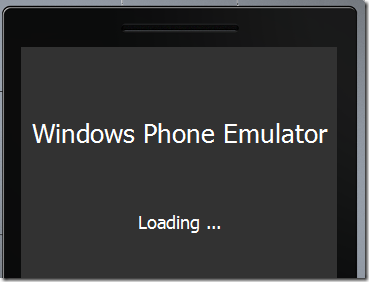
The Windows Phone emulator will start.
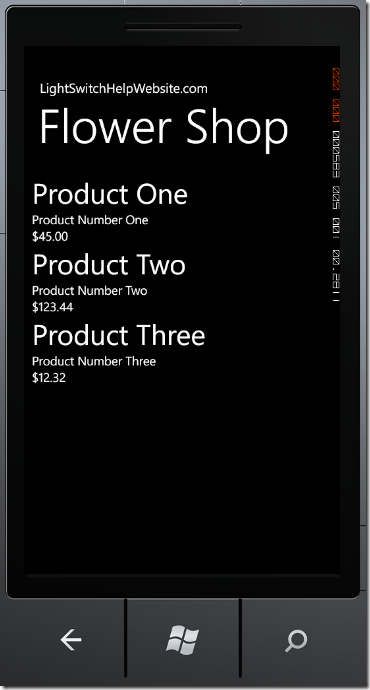
The Products will display.
Display Single Entity
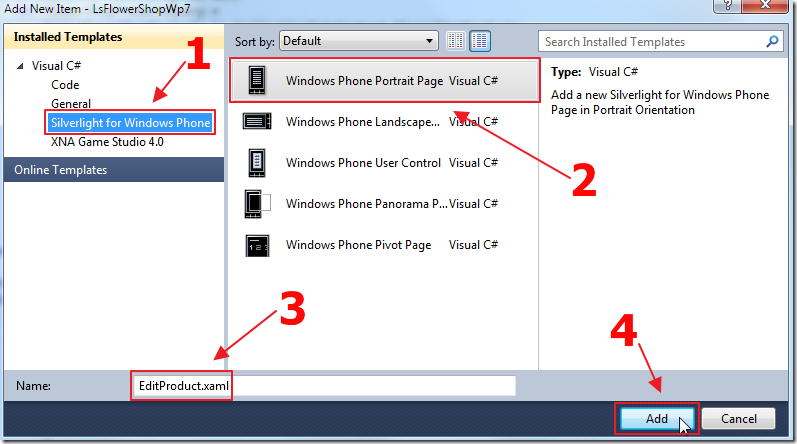
We add a new control and call it EditProduct.xaml.
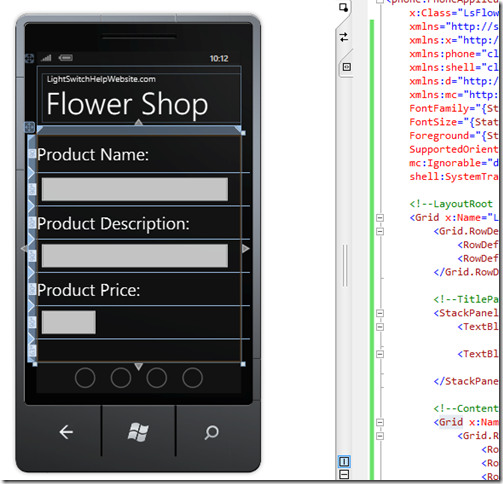
We change the context of EditProduct.xaml to the following:
<phone:PhoneApplicationPage
x:Class="LsFlowerShopWp7.EditProduct"
xmlns="http://schemas.microsoft.com/winfx/2006/xaml/presentation"
xmlns:x="http://schemas.microsoft.com/winfx/2006/xaml"
xmlns:phone="clr-namespace:Microsoft.Phone.Controls;assembly=Microsoft.Phone"
xmlns:shell="clr-namespace:Microsoft.Phone.Shell;assembly=Microsoft.Phone"
xmlns:d="http://schemas.microsoft.com/expression/blend/2008"
xmlns:mc="http://schemas.openxmlformats.org/markup-compatibility/2006"
FontFamily="{StaticResource PhoneFontFamilyNormal}"
FontSize="{StaticResource PhoneFontSizeNormal}"
Foreground="{StaticResource PhoneForegroundBrush}"
SupportedOrientations="Portrait" Orientation="Portrait"
mc:Ignorable="d" d:DesignHeight="696" d:DesignWidth="480"
shell:SystemTray.IsVisible="True">
<!--LayoutRoot is the root grid where all page content is placed-->
<Grid x:Name="LayoutRoot" Background="Transparent">
<Grid.RowDefinitions>
<RowDefinition Height="Auto"/>
<RowDefinition Height="83*" />
</Grid.RowDefinitions>
<!--TitlePanel contains the name of the application and page title-->
<StackPanel x:Name="TitlePanel" Grid.Row="0" Margin="12,17,0,28">
<TextBlock x:Name="ApplicationTitle" Text="LightSwitchHelpWebsite.com"
Style="{StaticResource PhoneTextNormalStyle}"/>
<TextBlock x:Name="PageTitle" Text="Flower Shop" Margin="9,-7,0,0"
Style="{StaticResource PhoneTextTitle1Style}"/>
</StackPanel>
<!--ContentPanel - place additional content here-->
<Grid x:Name="ContentPanel" Grid.Row="1" Grid.RowSpan="3">
<Grid.RowDefinitions>
<RowDefinition Height="90"/>
<RowDefinition Height="90*" />
<RowDefinition Height="90*" />
<RowDefinition Height="90*" />
<RowDefinition Height="90*" />
<RowDefinition Height="90*" />
<RowDefinition Height="63*" />
</Grid.RowDefinitions>
<TextBlock Text="Product Name:" Grid.Row="0"
HorizontalAlignment="Left" VerticalAlignment="Center" FontSize="40" />
<TextBox Grid.Row="1" Name="txtProductName"
Text="{Binding ProductName, Mode=TwoWay}" Margin="0,0,20,0" />
<TextBlock Text="Product Description:" Grid.Row="2"
HorizontalAlignment="Left" VerticalAlignment="Center" FontSize="40" />
<TextBox Grid.Row="3" Name="txtProductDescription"
Text="{Binding Description, Mode=TwoWay}" Margin="0,0,20,0" />
<TextBlock Text="Product Price:" Grid.Row="4"
HorizontalAlignment="Left" VerticalAlignment="Center" FontSize="40" />
<TextBox Grid.Row="5" Name="txtProductPrice"
Text="{Binding Price, Mode=TwoWay}" Margin="0,0,20,0" Width="150"
HorizontalAlignment="Left" />
</Grid>
</Grid>
<phone:PhoneApplicationPage.ApplicationBar>
<shell:ApplicationBar Mode="Default" Opacity="1.0" IsMenuEnabled="True" IsVisible="True">
<shell:ApplicationBarIconButton IconUri="/Images/appbar.cancel.rest.png"
Text="cancel" x:Name="btnCancel" Click="btnCancel_Click" />
</shell:ApplicationBar>
</phone:PhoneApplicationPage.ApplicationBar>
</phone:PhoneApplicationPage>
We replace the contents of EditProduct.xaml.cs with the following code:
using System;
using System.Linq;
using System.Net;
using System.Windows;
using System.Windows.Controls;
using Microsoft.Phone.Controls;
using System.Data.Services.Client;
using System.Windows.Data;
using LsFlowerShopWp7.FlowerShopService;
namespace LsFlowerShopWp7
{
public partial class EditProduct : PhoneApplicationPage
{
// Url to the OData Service in Visual Studio LighTSwitch
private static Uri LightSwitchApplicationUri =
new Uri("http://localhost/flowershop/ApplicationData.svc/");
// The Data Service Context that encapsulates operations executed against the oData source
private ApplicationData ApplicationDataContext;
// The DataService Collection that will contain the Products
private DataServiceCollection<FlowerShopService.FlowerShopProduct> dsFlowerShopProducts;
public EditProduct()
{
InitializeComponent();
// Initialize the Data Service Context
ApplicationDataContext = new ApplicationData(LightSwitchApplicationUri);
// Pass the user name and password for the LightSwitch account to be used
// All security and business logic in LightSwitch will be executed using this account
ApplicationDataContext.Credentials = new NetworkCredential("Admin", "password#1");
}
#region OnNavigatedTo
protected override void OnNavigatedTo(System.Windows.Navigation.NavigationEventArgs e)
{
// Thsi method is called when a user navigates to this page
base.OnNavigatedTo(e);
string strId;
// Is an Id passed?
if (NavigationContext.QueryString.TryGetValue("Id", out strId))
{
if (strId != "-1") // An existing Product
{
// Convert Id to a integer
int intId = Convert.ToInt32(strId);
// Query only the Product matching the Id
var FlowerShopProductsQuery =
from FlowerShopProducts in ApplicationDataContext.FlowerShopProducts
where FlowerShopProducts.Id == intId
select FlowerShopProducts;
// Start the process to load the selected Product
// Initialize the DataService Collection
dsFlowerShopProducts =
new DataServiceCollection<FlowerShopProduct>(ApplicationDataContext);
// Wire up the dsFlowerShopProducts_LoadCompleted method
dsFlowerShopProducts.LoadCompleted +=
new EventHandler<LoadCompletedEventArgs>(dsFlowerShopProducts_LoadCompleted);
// Start the request to retrieve the data
dsFlowerShopProducts.LoadAsync(FlowerShopProductsQuery);
}
}
}
#endregion
#region dsFlowerShopProducts_LoadCompleted
void dsFlowerShopProducts_LoadCompleted(object sender, LoadCompletedEventArgs e)
{
if (e.Error == null)
{
if (dsFlowerShopProducts.FirstOrDefault() != null)
{
// Display the selected Product
this.ContentPanel.DataContext = dsFlowerShopProducts.FirstOrDefault();
}
}
else
{
// Display any errors
MessageBox.Show(string.Format("An error has occurred: {0}", e.Error.Message));
}
}
#endregion
// ApplicationBar Events
#region btnCancel_Click
private void btnCancel_Click(object sender, EventArgs e)
{
// Go back to main page
NavigationService.GoBack();
}
#endregion
}
#region Extensions
public static class Extensions
{
#region UpdateBinding
// From: http://stackoverflow.com/questions/8168861/
// two-way-databinding-from-textbox-doesnt-update-when-button-in-applicationbar-is
public static void UpdateBinding(this TextBox textBox)
{
// This is an extension method that solves the problem
// of a user clicking the save button before clicking
// outside of a TextBox after making a change
BindingExpression bindingExpression =
textBox.GetBindingExpression(TextBox.TextProperty);
if (bindingExpression != null)
{
bindingExpression.UpdateSource();
}
}
#endregion
}
#endregion
}
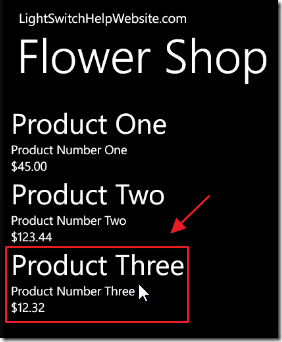
We hit F5 to build and run the application.
We select a Product in the list…
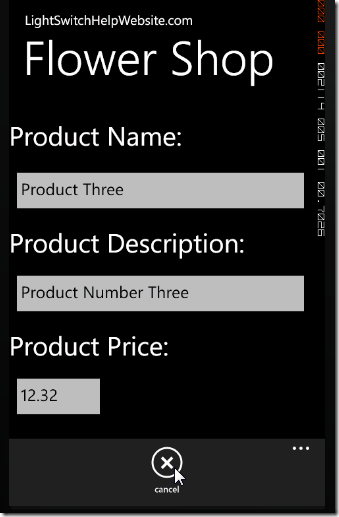
The selected product will display on the EditProduct.xaml page.
Clicking the Cancel button will return to the MainPage.xaml page.
Update Entity
First, we add a button to EditProduct.xaml:
<shell:ApplicationBarIconButton IconUri="/Images/appbar.save.rest.png" Text="save" x:Name="btnSave"
Click="btnSave_Click" />
Then, we add the following two methods:
#region btnSave_Click
private void btnSave_Click(object sender, EventArgs e)
{
// Update the bindings on the TextBoxes
txtProductName.UpdateBinding();
txtProductDescription.UpdateBinding();
txtProductPrice.UpdateBinding();
// Start the saving changes
ApplicationDataContext.BeginSaveChanges(
SaveChangesOptions.Batch, OnChangesSaved, ApplicationDataContext);
}
#endregion
#region OnChangesSaved
private void OnChangesSaved(IAsyncResult result)
{
// Use the Dispatcher to ensure that the
// asynchronous call returns in the correct thread.
Dispatcher.BeginInvoke(() =>
{
// Cast result to the ApplicationDataContext
ApplicationDataContext = result.AsyncState as ApplicationData;
try
{
// Complete the save changes operation
ApplicationDataContext.EndSaveChanges(result);
}
catch (Exception ex)
{
// Display the error from the response.
MessageBox.Show(string.Format("An error has occurred: {0}", ex.Message));
}
finally
{
// Go back to main page
NavigationService.GoBack();
}
});
}
#endregion
We hit F5 to build and run the application.
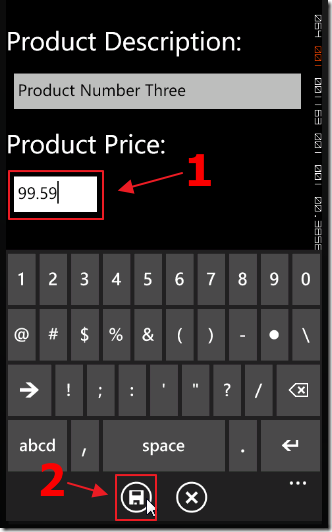
Now, when we edit a Product, we can click the save button to save the changes, and return to MainPage.xaml.
Delete Entity
First, we add a button to EditProduct.xaml:
<shell:ApplicationBarIconButton IconUri="/Images/appbar.delete.rest.png"
Text="delete" x:Name="btnDelete" Click="btnDelete_Click" />
Next we add the following two methods:
#region btnDelete_Click
private void btnDelete_Click(object sender, EventArgs e)
{
// Get the product that is bound to the UI
FlowerShopProduct ProductToDelete =
(FlowerShopProduct)this.ContentPanel.DataContext;
if (ProductToDelete != null)
{
// Mark the Product to be deleted
ApplicationDataContext.DeleteObject(ProductToDelete);
// Start the request to delete the Product
ApplicationDataContext.BeginSaveChanges(DeleteProductHandler, ProductToDelete);
}
}
#endregion
#region DeleteProductHandler
private void DeleteProductHandler(IAsyncResult result)
{
// Use the Dispatcher to ensure that the
// asynchronous call returns in the correct thread.
Dispatcher.BeginInvoke(() =>
{
// Cast result to the Product
FlowerShopProduct ProductToDelete = result.AsyncState as FlowerShopProduct;
try
{
// Delete the Product
ApplicationDataContext.EndSaveChanges(result);
}
catch (Exception ex)
{
// Display the error from the response.
MessageBox.Show(string.Format("An error has occurred: {0}", ex.Message));
}
finally
{
// Go back to main page
NavigationService.GoBack();
}
});
}
#endregion
We hit F5 to build and run the application.
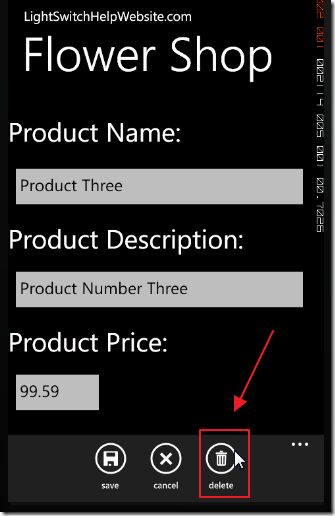
Clicking the delete button while viewing a Product in edit mode will delete it, and return to MainPage.xaml.
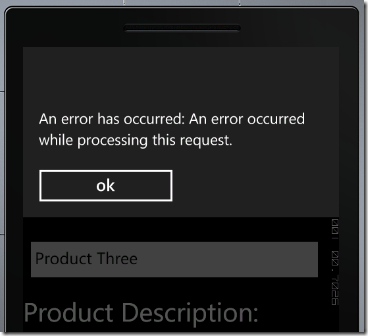
Note that we will not be allowed to delete a Product that has been used in a Flower Shop order (also note that there is a inner exception message that clearly indicates this, but the code to parse that inner exception message was verbose so it was not included in this sample to keep the code as simple as possible).
Insert Entity
First, we add a button to MainPage.xaml:
<phone:PhoneApplicationPage.ApplicationBar>
<shell:ApplicationBar Mode="Default" Opacity="1.0"
IsMenuEnabled="True" IsVisible="True">
<shell:ApplicationBarIconButton IconUri="/Images/appbar.add.rest.png"
Text="add" x:Name="btnAdd" Click="btnAdd_Click" />
</shell:ApplicationBar>
</phone:PhoneApplicationPage.ApplicationBar>
We add the following method to MainPage.xaml.cs that will navigate us to the EditProduct.xaml page passing a –1 to indicate that it is a new record:
#region btnAdd_Click
private void btnAdd_Click(object sender, EventArgs e)
{
// Open the EditProduct page passing the Id of -1 to indicate it is a new record
NavigationService.Navigate(new Uri("/EditProduct.xaml?Id=-1", UriKind.Relative));
}
#endregion
On the EditProduct.xaml.cs page, we add the following code to the OnNavigatedTo method to create a new Product:
else // A new Product
{
// Create a new Product
FlowerShopProduct objFlowerShopProduct = new FlowerShopProduct();
// Add the new Product to the Data Service Context
ApplicationDataContext.AddToFlowerShopProducts(objFlowerShopProduct);
// Set the context of the UI to the new Product
this.ContentPanel.DataContext = objFlowerShopProduct;
}
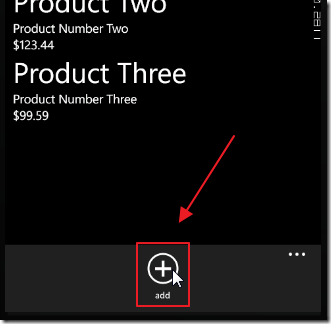
When we run the application, we can click the add button to add a new Product.
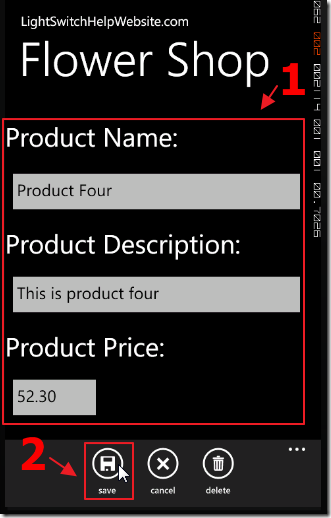
We enter the Product information and click the save button.
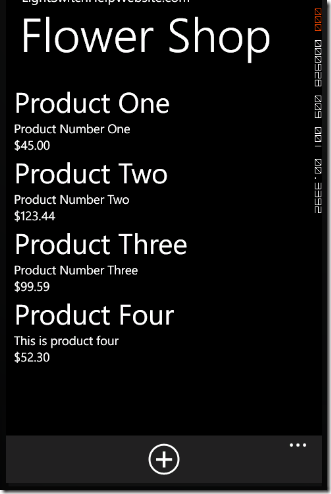
The Product is added.
OData Is Easier Because LightSwitch Will Do Most Of The Work
LightSwitch allows you to connect to it using many different clients. This allows you to centralize all your security and business rules. This way, your external clients such as mobile apps, and web pages do not need to contain any business rules or security.
This should simplify the development of these clients, and make the process of updating and enhancing the application easier.
An Important Note About SSL
A production application must run on a webserver that has SSL enabled. Otherwise, a hacker with a packet sniffer can easily get the data and the usernames and passwords of your users who are connecting to your site using public Wi-Fi access points or other unsecure networks.
Also See
Consume a LightSwitch OData Service from a Windows Phone application
Fun with OData and Windows Phone 7
Open Data Protocol (OData) Client for Windows Phone
Producing and Consuming OData in a Silverlight and Windows Phone 7 Application
OData articles on LightSwitchHelpWebsite.com:
Using Visual Studio LightSwitch To Orchestrate A Unity 3D Game
Shape Your LightSwitch OData Using WCF RIA Services
A Full CRUD DataJs and KnockoutJs LightSwitch Example Using Only An .Html Page
A Full CRUD LightSwitch JQuery Mobile Application
Calling LightSwitch 2011 OData Using Server Side Code
Communicating With LightSwitch Using Android App Inventor
Using The OData Explorer with LightSwitch OData
Learn How To Make OData Calls In LightSwitch 2011
Accessing Your Visual Studio 2011 LightSwitch Application Using OData
A LightSwitch Netflix OData Mash-up
Download Code
The LightSwitch project is available at:
http://lightswitchhelpwebsite.com/Downloads.aspx
23 comment(s) so far...
Excellent oDATA articles Michael!!
Thanks a bunch,
Paul
By Paul Patterson on
5/7/2012 6:19 AM
|
@Paul Patterson - Thank you for your continued support! :)
By Michael Washington on
5/7/2012 7:09 AM
|
This is another master-piece of yours, my friend. Well done!
By Alessandro Del Sole on
5/7/2012 10:26 AM
|
@Alessandro Del Sole - Thank You!
By Michael Washington on
5/7/2012 10:26 AM
|
Excellent articles, thanks.
By Leandro on
5/9/2012 8:18 AM
|
@Leandro - Thank you. I hope you found it helpful.
By Michael Washington on
5/9/2012 8:19 AM
|
Hi Michael,
There is error when i start run your sample.
An error has occurred: An error has occurred while processing this request.
Is it beside the localhost port number should change at MainPage and EditProduct.
Anything need to make changes?
Thank you.
By hueikar on
5/14/2012 11:42 PM
|
@hueikar - Notice that in my example I am not using a port number. I have published/deployed the application. It is too hard to get this to work if you do not published/deployed the LightSwitch application.
By Michael Washington on
5/15/2012 4:20 AM
|
Hi Michael,
So you mean is it you publish it to SQL Server? Sorry keep bother you. I am new to this.
By hueikar on
5/15/2012 8:14 AM
|
@hueikar - To publish your LightSwitch application see: http://msdn.microsoft.com/en-us/library/ff872288.aspx
By Michael Washington on
5/15/2012 10:31 AM
|
Hi Michael,
I had publish my application.
But when i run http:/localhost/FlowerShop/
It needs me login with username and password.
I am sure i did not set any login to database..
How to solve it?
By hueikar on
5/18/2012 6:59 AM
|
@hueikar - The user name and password are the ones you would use to log into the application normally.
By Michael Washington on
5/18/2012 7:34 AM
|
Hi Michael,
the problem is i did not set any login for application at all...@@
By hueikar on
5/18/2012 9:24 AM
|
Hi Michael,
I had try publish other application as well. But all did not request for login.
And i had use the same method to publish FlowerShop.
So wonder did you set any login at it?
Thank you.
By hueikar on
5/19/2012 7:39 PM
|
@hueikar - See this article for the steps to turn on Forms Authentication: http://lightswitchhelpwebsite.com/Blog/tabid/61/EntryId/122/Calling-LightSwitch-2011-OData-Using-Server-Side-Code.aspx
By Michael Washington on
5/19/2012 8:40 PM
|
Yeah.Finally i can run your example.Nice Blog.Thank you very much!!
By hueikar on
5/28/2012 10:50 AM
|
Hi, Can you give me some suggestion for how to insert and retrieve image through LightSwitch into window phone as well?
Thank you.
By hueikar on
5/28/2012 11:09 AM
|
@hueikar - To upload to LightSwitch see:
http://lightswitchhelpwebsite.com/Blog/tabid/61/EntryId/35/Saving-Files-To-File-System-With-LightSwitch-Uploading-Files.aspx
By Michael Washington on
5/28/2012 11:32 AM
|
Hi, thank you.but that is not what i am looking for.
By hueikar on
5/29/2012 8:28 AM
|
Hi!
I have some problems on authenticating Windows Phone against my Lightswitch OData service (AppName: M). I can auth a Test Lightswitch app (AppName: MTest) without any problems. I cannot auth my Windows Phone client app Memo). Fiddler shows 3 attempt before successful auth of MTest (final, successful request is text/plain;UTF-8) but the emulator tries only 1 attempt which is text/html only and ends in a 401 error.
I have M published on IIS7.5 as service only, access control is set to Windows Domain accounts of User Screen list. Inside M I did not configure any special security restrictions yet. I followed your guide as close as possible.
Is there any special workaround for this?
M and MTest are developed in VS2012, Memo in VS2010 SP1 - this might be the source of the problems?
Thanks,
Cina.
By cina on
8/27/2012 7:01 AM
|
@cina - Sorry I have never had problems getting authentication to work. I cannot imagine why your application is not working for you.
By Michael Washington on
8/27/2012 7:28 AM
|
Hi Michael. Cool stuff! One Question... Is it possible to http://localhost/flowershop/ApplicationData.svc to avoid asking credentials? I'm having problems accessing a SVC in my LS app b/c it is asking for credentials when IIS, but in development it works fine.
Thanks is advance.
By Alexis Alulema on
3/1/2013 1:33 PM
|
@Alexis Alulema - You would have to turn off Forms Authentication for the entire application.
By Michael Washington on
3/1/2013 1:33 PM
|